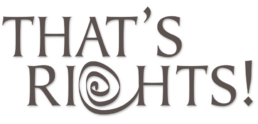RIGHTS 20|20
Considerations for working remotely
December 2021
Due to an increase in remote working arrangements, some users of RIGHTS 20|20, That’s Rights! or EasyRoyalties who normally work in an office environment may wish to work remotely. Please note the following important technical considerations which apply to remote access:
Connecting to the database remotely
In RIGHTS 20|20 (as well as in That’s Rights! and EasyRoyalties before that), the database should reside on the same Local Area Network as the client applications (i.e. the users and the database should all be on the same LAN). Accessing the database remotely over an internet connection may lead to problems with the database if the connection fails or is not sufficiently fast. For installations where remote access is frequently required, the recommended solution is to set up remote Windows desktop accounts on a Windows/Terminal Server. (Special installation procedure required; please contact us for more information). (See System Requirements here)
If you wish to access the database from a remote location, it is better to test the quality of the connection before you launch the software. While a connection may succeed, there is a significant risk that a slow or “choppy” connection may cause database corruption.
Following are some alternative options for working from a remote location.
Option 1 Take the database with you
(Applicable to one-user accounts only) If you have the software installed on a laptop, you can move the database to your laptop as well, and take it with you (if the database is normally located on a shared drive or other similar location in your office network, you can copy/move the database to your laptop). Of course this only works if you are the only user or if, temporarily, no other user needs access to the database during this time. When you return, you can replace the database in its original location.
Note: if you’re already in the remote location but you don’t have the db on your laptop, you can safely copy the db from its normal location to your laptop over a VPN (the VPN is only a problem if you are trying to operate the software on one end with your database on the other end).
Option 2 Control your office PC remotely
If you use a remote-access service such as LogMeIn to connect to your office PC over an internet connection, you can safely launch RIGHTS 20|20, That’s Rights! or EasyRoyalties on the office PC and work normally. In this case, the software is running in the office and is accessing the database locally i.e. in the same Local Area Network —even if you’re ‘controlling’ it via a remote connection.
Option 3 Set up a terminal server (RDS)
If you have the appropriate infrastructure for setting up a terminal server (or if your office network already has a terminal server in place), you can install RIGHTS 20|20, That’s Rights! or EasyRoyalties in your remote desktop account on the server. When you work remotely, you can safely use the copy of RIGHTS 20|20, That’s Rights! or EasyRoyalties installed on your remote desktop account. In this case, again the software is running on a server located in your office’s local area network, even if you’re connecting to that server remotely. Note: special installation procedures apply for installing RIGHTS 20|20, That’s Rights! or EasyRoyalties in a terminal server environment. Please contact us for instructions.
Option 4 Use our Hosted Desktop Service
If you are currently on a subscription scheme (self-hosted) we can change your subscription to a Hosted Desktop subscription temporarily (minimum 3 months) or permanently. This is a special service that we offer in partnership with Hosted Desktop UK. This is the same technology as the terminal server configuration described above, only running on HDUK’s UK-based servers, rather than on your own server.
The remote desktop provided with this service consists of a complete Windows PC environment, including RIGHTS 20|20, as well as Microsoft Office applications (Word, Excel, Outlook). It can be accessed from anywhere via an internet connection, and from any type of device (PC, Mac, etc.). Users who are still on a one-off version 4 scheme would need to convert to a version 5 subscription scheme. Please feel contact us for more information.
Also relevant: